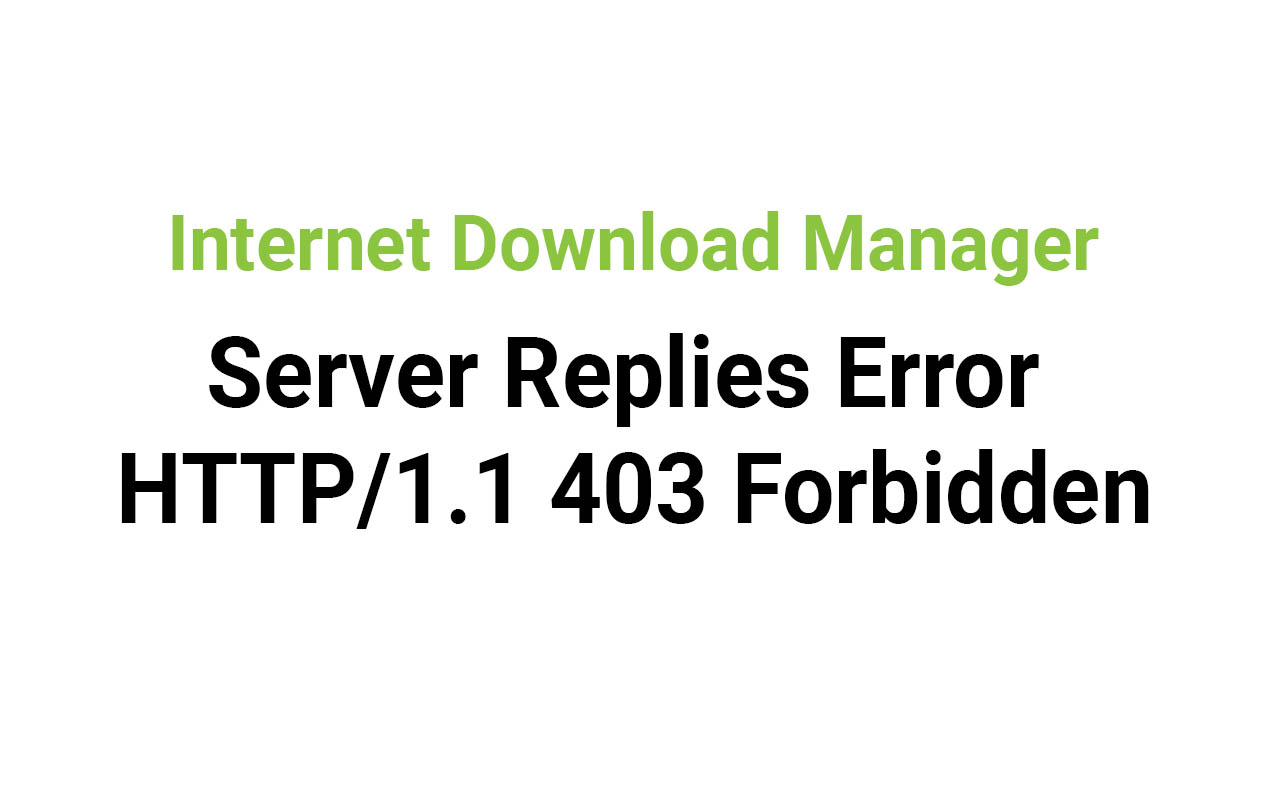
Resolving the HTTP/1.1 403 Forbidden Error on IDM Server: A Troubleshooting Guide
Internet Download Manager (IDM) is a popular download manager that allows users to download files at a much faster rate than the default web browser download manager or other download manager applications. IDM can speed up your downloads by up to 5 times and is even capable of resuming unfinished downloads. However, sometimes users face difficulties while downloading files from their web browser due to an internal IDM Server Replies error.
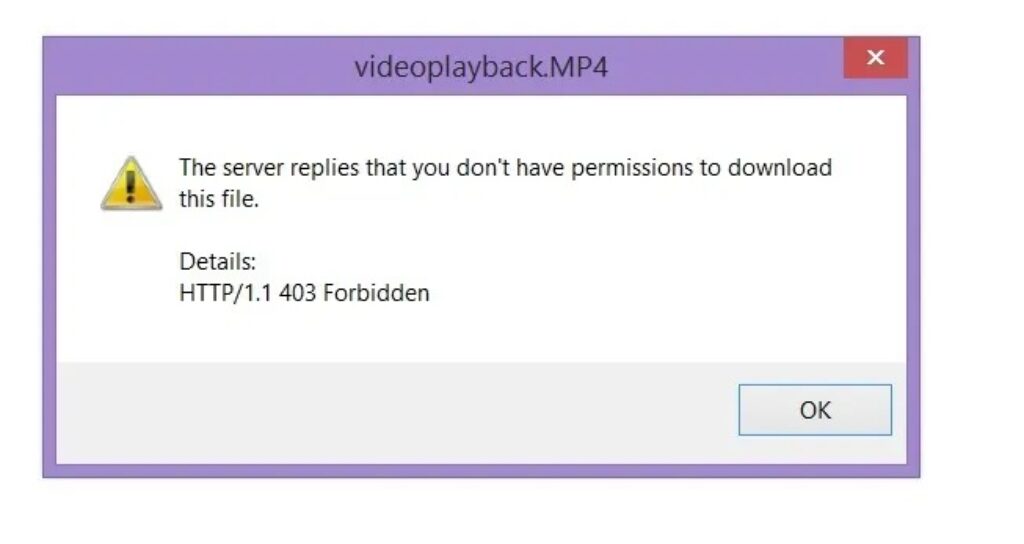
One of the most common errors users encounter is the HTTP/1.1 403 Forbidden error. If you are using Internet Download Manager and are facing this error while downloading videos via Mozilla Firefox or Google Chrome, then there are some best fixes that you can apply to resolve this issue.
The reason behind such an error is usually due to the server from where you are downloading the file not granting you proper access or full permissions for downloading the file from their server. It can also occur when the remote server requires extra authentication before you can download or when you are trying to download the file using a different HTTP referrer.
In order to resolve this IDM Server Replies error, you may have to try more than one fix because there is no single sure-shot way of fixing this error. Here are some useful fixes that you should follow step by step until your issue is resolved permanently.
The first fix is a general method where you should try resolving the error by fixing the internal issues within your system, such as the removal of old temporary files, internet cache files, old history, and cookies. These are some of the basic steps that you should follow whenever you encounter issues related to internet browsing or downloading because in most cases, these old cache or temporary internet files are the main reason for such errors. You should delete your old cache, internet history, cookies, and other browsing data from your browser and check whether this fixes your issue or not. If this doesn’t work, proceed with the following given fixes.
The second fix is fixing Windows Registry. If after trying the above procedure, you still face the same problem, you can use free third-party applications to fix your Windows Registry errors and for permanent removal of internet cache or history files. You can download and install CCleaner on your Windows PC or Laptop and run it. From the left-hand side, select Cleaner and now use the two tabs, i.e., Windows and Applications tab the selection of your web browser and the data that you wish to remove from your browsers. Now select Registry from the left-hand side and check all the options and start fixing issues. Restart your system and try downloading once again using IDM, and this time, you won’t face the same error again.
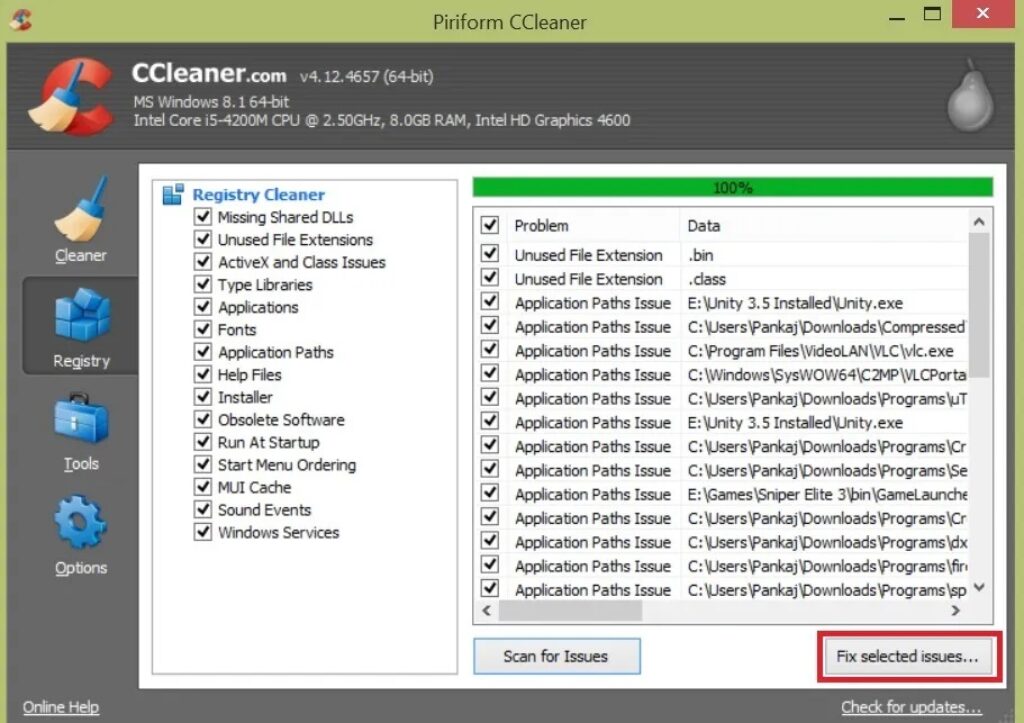
If you are still having the issue, then it’s time to follow the below-mentioned fixes that are purely focused on resolving this error.
The third fix is to install/reinstall IDM and Browser. You have to uninstall your current IDM version and your Mozilla Firefox or Google Chrome web browser completely from your system via Control. After the successful uninstallation process, download the latest version of IDM and the latest version of your browser and install them one by one.
Ensure that your IDM is properly integrated with your web browser, and to integrate it properly, just install the IDM CC addon within your web browser.
If your issue is still not resolved, try using a different web browser like Opera Web browser or Safari web browser.
Lastly, you can try using Keepvid online downloader for downloading videos from your favourite sites instead of using Internet Download Manager or using other download managers for downloading videos.
In conclusion, these are some of the fixes you can try to resolve the IDM Server Replies error HTTP/1.1 403 Forbidden. These fixes are purely focused on resolving this error and ensuring that you can download your files seamlessly using IDM.